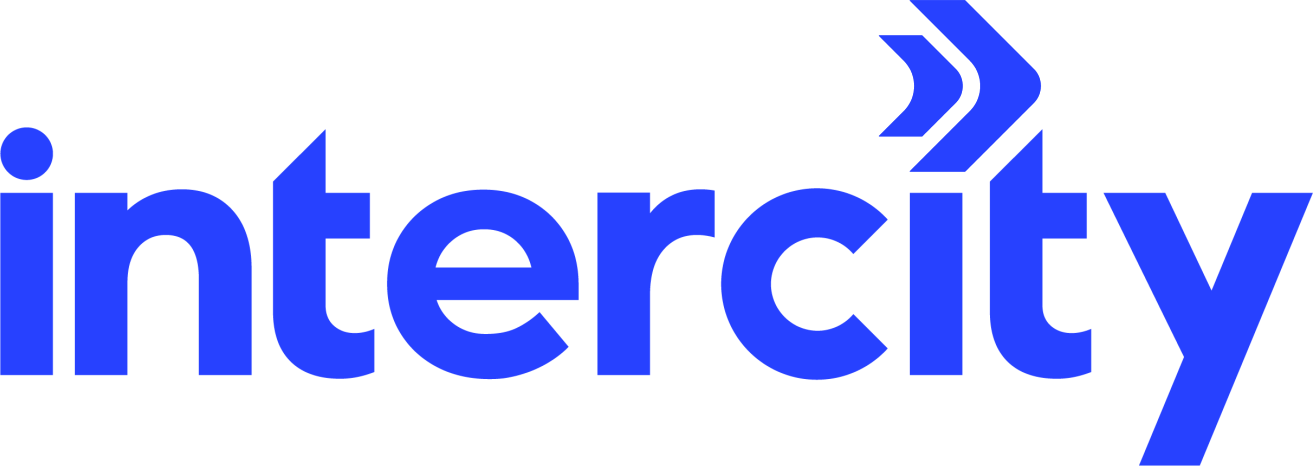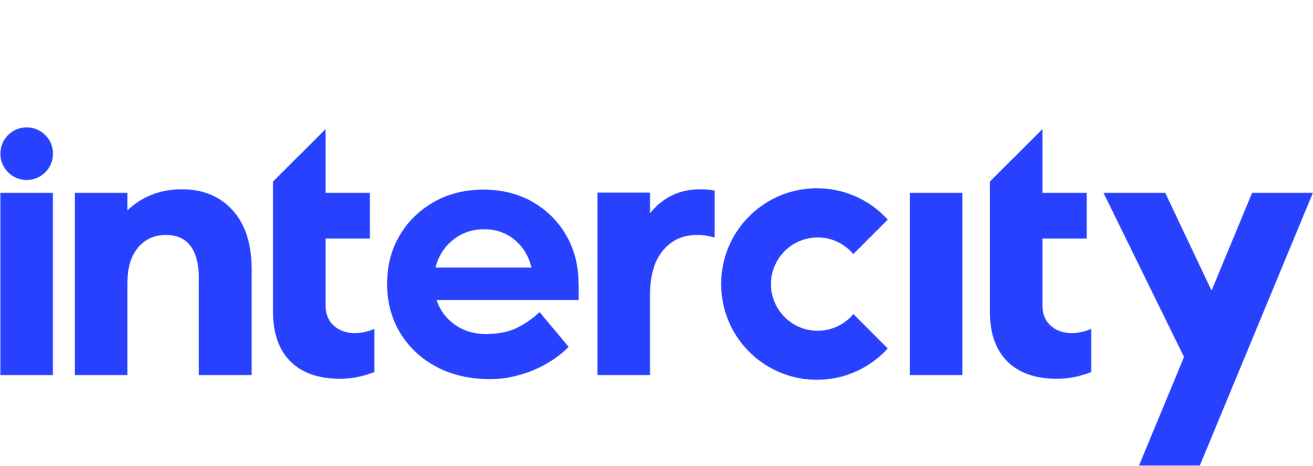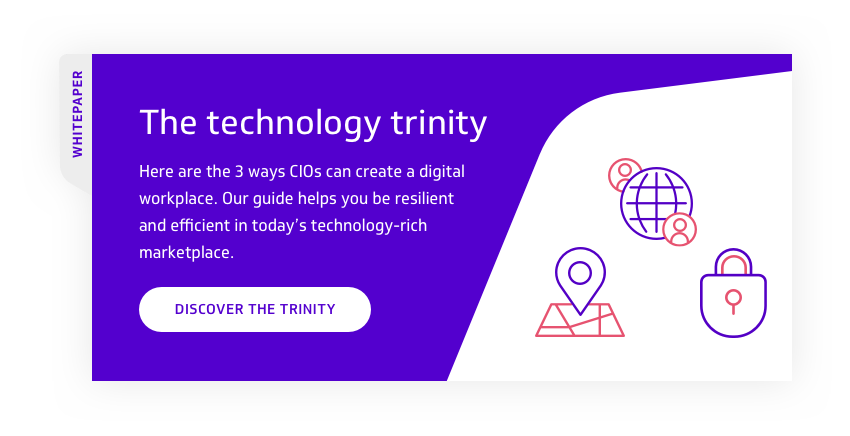Keeping track of your data usage can be difficult and some hideous costs can present themselves when you least expect it. With that being said, all phones on the market have tools built into them to ensure you can not only monitor where your data is being used but you can actually set warnings and limits to keep you in the loop.
Here is a quick guide to help you get to grips with how your phone is using data and take steps to restrict it.
Apple
If you have an Apple device follow the steps below:
- Within the settings menu, select Mobile Data. Scroll down and underneath the heading Use Mobile Data For you will see a list of all your applications and a breakdown of how much data each app is using.
- Here you can drill down into specific applications and even restrict usage. I find it useful to turn off items such as the app store as it can be quite data intensive.
- If you scroll back up to Mobile Data Usage your data usage for the current period will be displayed. Unfortunately Apple doesn’t offer a feature to automatically reset this however, if you set a reminder at the start of the billing period, any excessive usage can be quickly identified.
Android
For those who need granular control over their data, Android phones offer the best options.
- On the settings screen, the data usage option gives a range of information based on the month’s usage.
- Quite cleverly Android phones allow you to set when your data refreshes and keeps track of your usage over the month, making it easier for you to track. Click on the Data Usage Cycle and a drop down menu will appear – click Change Cycle to amend the date.
- The graph is a really handy tool - it helps you identify when you use the most data – this might be when you stream music on the way to work or when you’re trying desperately to cheat at the pub quiz!
- There is an option to set a data limit and even set warnings so you are notified when you have exceeded your limit. Using the horizontal bar displayed on the graph you can change the limit.
- If you click into individual applications you can view the data that function uses. Specifically, it separates the data into foreground and background. Foreground data is used specifically by you when you open the app whereas background data continues once the application is closed. Personally, I restrict most video apps from using data towards the end of the month and restrict features like the play store from accessing data entirely.
Windows
Windows phones have their own method of monitoring usage through their own app Data Sense.
- From your home screen click on the Data Sense icon (situated by the settings icon)
- Go to the application list and find the feature, here you will be asked a number of questions regarding how your limits are set.
- You then have the option to set limits and reset dates to fully control what information you are presented with next time you check your usage.
- Data Sense also has a nifty little function that compresses web pages and blocks certain ads. Under browser settings you can choose from off, standard, high or automatic to control the impact that simply browsing can have. To do this click on the three dots next to your browser bar and scroll down through the settings.
- You can even pin the Data Sense option to your home screen and monitor consumption right from the start screen.
No matter what device you use there are ways for you to check your data usage to ensure you avoid bill shock. It is worth noting that restricting background data might seem like a great way to save a couple of megabytes but it can cause apps to misbehave. Push notifications will no longer work and things such as emails and breaking news bulletins will no longer update unless you open the app.
Windows 10
In Windows Phone 10 the Data Sense app isn’t available but within the Settings – Network & Wireless– Data Usage section you can again view use (Select Usage Details on your carrier or Wifi) and set a monthly limit (Select Edit)
If you have any questions regarding data usage don’t hesitate to contact us and we will be happy to help.
Subscribe to our newsletter
YOU MAY ALSO BE INTERESTED IN: